How To Color Your Muscle Men In OpenCanvas4 : Part 1 - Skin Tones
I had this Kingdom Hearts 2 Squall x Cloud picture that was lying around. So, to give it some use I decided to make a tutorial out of it while I colored it.
So here's what you will need;
1. A pen tablet. This is pretty essential if you want to color digitally. Well you can use a mouse but why kill yourself? :P The best brand in the world in my opinion is by Wacom.
2. OpenCanvas4 (OC). You can get it here.
3. A lineart. If you have a pencil sketch, just scan it in or you can always draw a digital sketch straight in OC. You can also search for some outlines on the net. Here's the lineart used for this tutorial if you want to try your hand at coloring.
Open your lineart in OC. Before you color, think about where your light is coming from.


You can put your light source anywhere you want!
After you've decided where you want it to be, it's time to put the base color on your muscle men. First set your lineart layer to "multiply".
In the Layers palette, go to Layer -> Create Multiply Layer. Put this new layer underneath your lineart layer.
Now choose the base color for skin and fill in all the areas of skin on your muscle men. I don't mind getting the colors bleed out of the line. If you're not like me, you can fill in the skin areas properly and then click on the Protect Layer Mask button. This will make your colors not bleed out of the skin area.

Next, choose a slightly darker shade for the skin and color the areas that are blocked by the light. Remember where your light source is!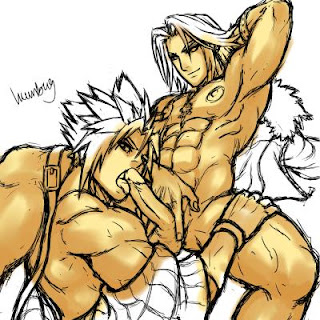
After that, choose another darker shade for the skin. The more different shades you put, the more life like your muscle men would look like. Here, I've also added a different tint of skin tone to the nipples and Squall's tool :P
There you have it.
Stay tuned for Part 2 - Hair & Clothes











8 comments :
This is incredibly useful. Thanks, matey!
Hi there. Thanks for the tips. Your guys are super hot! Just a question, what brush type, opacity and settings do you use? I am still struggling and learning... and you make the coloring part look so easy and good.
i'll put that in the next part, rudy :)
ur welcome hellwind :)
I in advance shall apologize for my English. Your figures actually very good and interesting. Whether here wished to learn you to order draw works?
anonymous, i will put up a tutorial for drawing figures seperately :)
Ah! Finally a tutorial that uses OpenCanvas. I've just downloaded that program and ever since then, I've been scratching my head on how to use it. I don't have a pen tablet, but I'm planning to get one on my b-day, which is this month. Do you know how much a Wacom costs? I want to get one at a reasonable price.
Also, I don't have a scanner either; I use a digicam to take pics of my work and upload them. I noticed when I open my work in OpenCanvas, they don't have the clean white bg and crisp black lines for a lineart drawing. Is there any way I can achieve that using OpenCanvas?
Anyway, I don't want to make this comment any longer than it already is, but I'd appreciate any kind of feedback =D. Thanks a lot for taking your time in making this tutorial.
~kzee
kzee, if you're a beginner, i suggest buying a Wacom Graphire. Cause Wacom Intuos is very expensive. Of course it is better than Graphire, so buy an Intuos if you have the money :)
Check here for the price of a wacom graphire http://www.wacom.com/graphire/4x5.cfm
for lineart, in OC4 go to Filter -> Tone of Color -> Brightness/Contrast. Fiddle around with it untill you get ur background really white and your lines crisp black. :)
um hey. im sorry im a bit of a blond lol ... how do you ACTUALY use the soft wear? i got this program but nadda.(big sigh. im sorry i lov tech but i hate directions.... plz oh plz show me!
Post a Comment